Acumatica Attributes are type of pre-defined custom fields that users can utilize in capturing data, validating or storing information across Customers, Vendors, Inventory and various other data entry screens such as Leads, Opportunities, Projects, AP, AR etc.
There are 5 different attribute types that you can store data in Acumatica
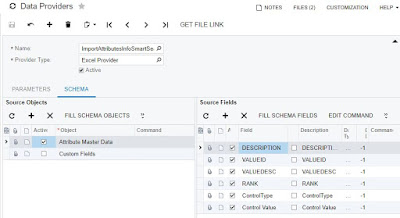 Step 1: To create an Import Scenario navigate to System --> Manage --> Data Providers, create a new
Step 1: To create an Import Scenario navigate to System --> Manage --> Data Providers, create a new
data provider with provider type as Excel Provider (PX.DataSync.ExcelSYProvider), load the file and populate the Schema source object and fields.
There are 5 different attribute types that you can store data in Acumatica
- Text: A text box into which the user can type text (Control Value 1)
- Combo: A list box users can use to type or select options (Control Value 2)
- Not available :)
- Checkbox: A check box users can select or clear (Control Value 4)
- Datetime: An element for selecting date and time (Control Value 5)
- Multi Select Combo: A list box where users can select multiple options (Control Value 6)
You can manually configure each attribute by navigating to Configuration --> Common Settings --> Attribute screen and create attributes if they are fewer to keyin, however if you have large set of attributes that you would like to collect across different entities then your better off creating them in spreadsheet and then importing through an Import Scenario.
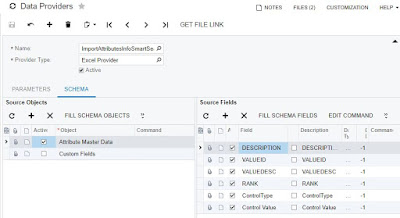 Step 1: To create an Import Scenario navigate to System --> Manage --> Data Providers, create a new
Step 1: To create an Import Scenario navigate to System --> Manage --> Data Providers, create a new data provider with provider type as Excel Provider (PX.DataSync.ExcelSYProvider), load the file and populate the Schema source object and fields.
Step 2: Create a new Import Scenario, pick the data provider created and the sheet to process, map the spreadsheet fields with Acumatica fields to process the import process of the data to create new attributes/records.
Step 3: Create a new Import by Scenario process and prepare the data and import, and you just loaded attributes, its values and sort order.
The benefit of importing data allows you to create attributes in spreadsheet as master sheet and you can repeat the process of importing on other instances, comes in handy during testing & go live imports makes your implementation process easier.


Comments
Post a Comment