
Acumatica Webstore
We are excited to see the launch of Acumatica's Partners Promotional eStore for 2 reasons, the new eStore gives all partners an opportunity to buy these promotional products which could be used for our marketing efforts to promote Acumatica Cloud ERP.What's more interesting and exciting for us is, Acumatica is using Kevins Worldwide as the vendor to fulfill their promotional orders through the eStore, Kevins is hosting the web store and drop shipping these products for partners/consumers.
Kevins Worldwide is an InfoSourcing customer we implemented Acumatica Cloud ERP and Kevin's is using our 3dCart plugin to download orders into Acumatica, truly a case study by itself.
As our partner network starts ordering these products from the eStore you are interacting with Customer-Vendor-Consumer in a really interlinked ecosystem.
3dCart Order Sync
Our plugin is available to all customers/partners if you're currently running your e-commerce/web store powered by 3dCart we can integrate your order processing with Acumatica through our plugin.
To learn more about our product offerings visit our website InfoSourcing Inc

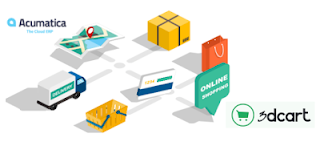
Comments
Post a Comment