 Acumatica's first virtual Developer Conference took to stage on Jun 21st and 22nd, the two-day event attracted developers from all around the globe to participate, learn tips and tricks and create a developer friendly Cloud ERP ecosystem.
Acumatica's first virtual Developer Conference took to stage on Jun 21st and 22nd, the two-day event attracted developers from all around the globe to participate, learn tips and tricks and create a developer friendly Cloud ERP ecosystem. The virtual event was spread across 2 days for a stretch of 3 hrs and had 80+ attendees primarily developers, coders, partners and Acumatica specialists.
The virtual event was spread across 2 days for a stretch of 3 hrs and had 80+ attendees primarily developers, coders, partners and Acumatica specialists.Acumatica DevOps put together a good presentation of what the platform has to offer and how we developers can leverage building custom applications around this great platform. Acumatica's key focus of building developer network can be related to Microsoft developer network under the leadership of Jon Roskill, Ajoy and Mark Franks who are incubating the developer environment.
Day One: Jun 21st
Keynote from Joh Roskill
Acumatica Web Services for Multi-Cloud
Advanced Framework tips and tricks
Day Two: Jun 22nd
Usage of Bots automation, bot emulators
Performance Testing and Tuning
What's New in Acumatica 2017 and future versions
We had a couple of twitter ninja's tweeting the entire session with updates if you missed attending you can certainly follow the tweets to get the most out of this event.
- InfoSourcing, Partner and Developer https://twitter.com/InfoSourcing
- Tim Rodman https://twitter.com/TimRodman
You can also search for #xRPSummit tag to see all other tweets related to this event. https://twitter.com/hashtag/xrpsummit?src=hash


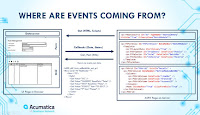


Comments
Post a Comment